- Go to your UNRAID GUI
- Click on VMs
- Make sure the VM you want to make the modifications to is stopped
- Click the Name of the VM
- Disk devices should display
- Under capacity there should be links to the drive you want to add space too, click that link and enter the new capacity. Hit Enter.
- Start the VM
- Now reboot the VM (this is necessary for it to find the new space available – not sure why)
- Log in to your Windows VM
- Open Computer Management
- Go to Disk Management
- You can now expand the partition to its capacity
UNRAID – Increase Storage for Windows 10 VM
Published inUNRAID
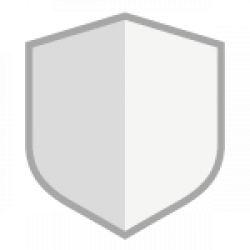
Be First to Comment