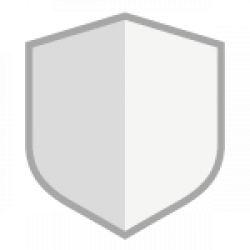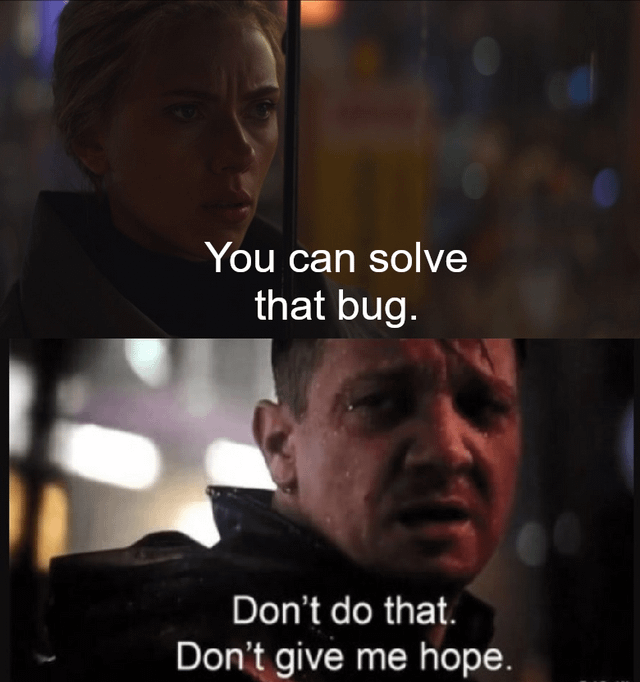Found this interesting post that helped me set it up.
https://forums.unraid.net/topic/53944-how-to-shutdown-2-servers-on-1-ups
Leave a CommentYes, if you are using the unraid stock ups software (apcupsd). On the slave server set the cable type to Ether, the ups type to Net, and the device to <master_server_name_or_ip>:3551
Make SURE that the conditions to shutdown are set to keep the master on long enough to allow the slave server to shutdown first.
Personally, I have the master machine set to shut down after 300 seconds on battery, and the slave after 270 seconds. If the power around here is off more than a minute, it’s going to be out a while.
BTW, this also works for VM’s. I have apcupsd set up in all my VM’s to initiate shutdown after 60 seconds of no power, so they have plenty of time to finish up what they are doing and shutdown cleanly before unraid pulls the rug out from under them