Exception: System.InvalidOperationException
Message: The certificate was not found.
Source: Sitecore.Xdb.Common.WebWas getting this error continuly on a setup we had. Somehow the certificate thumbprint was not the same as the XConnect web application thumbprint.
The fix was to verify that the certificate thumbprint matched what the XConnect application was expecting.
To fix the problem
My Setup: Sitecore 9+, Windows 10 Pro
- Find your XConnect Client certificate
- Open MMC, click Add/Remove Snap-In
- Choose Certificates from available snap-ins and click Add
- In the next window select “Computer Account”, click next
- If you don’t see “Computer Account”, you might have to open MMC with Administrator privileges
- Select Local Computer
- Click Finish, then OK
- Navigate to Certificates (Local Computer) -> Personal -> Certificates
- Double click your XConnect Client certificate
- Click on the “Details” tab in the certificate window
- Scroll down in the Field list to Thumbprint
- Verify that XConnect Client certificate Thumbprint with your XConnect AppSettings.config file located under App_Config in your XConnect website location
- Verify with this field validateCertificateThumbprint. They should match. If it does not, try and update it with the thumbprint from the XConnect Client Certificate.
- If updating, restart you XConnect web app after you’ve made the changes
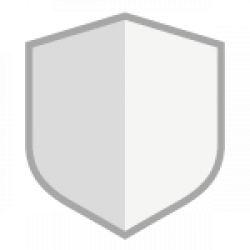
Be First to Comment