While doing some software installations for linux I had to shrink my flash drive to a partition of 32GB. The next time I stuck in my laptop I forgot I had done that and needed to use the entire 64GB that was available. Disk management wouldn’t allow me to delete the 32GB partition so I had do the following steps.
- Insert your USB drive
- Open a command prompt
- Type in “diskpart”
- Another window will open up, type “LIST DISK”. Not which disk is your USB drive.
- Type in “SELECT DISK 1” or whatever disk was your USB drive.
- Assuming you only had 1 partition on that drive, type in “SELECT PARTITION 1”.
- Then type in “DELETE PARTITION”
- That should be it, go back to Disk Management to complete the process of creating your partitions or formatting.
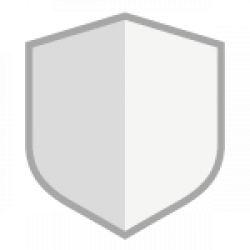
Be First to Comment